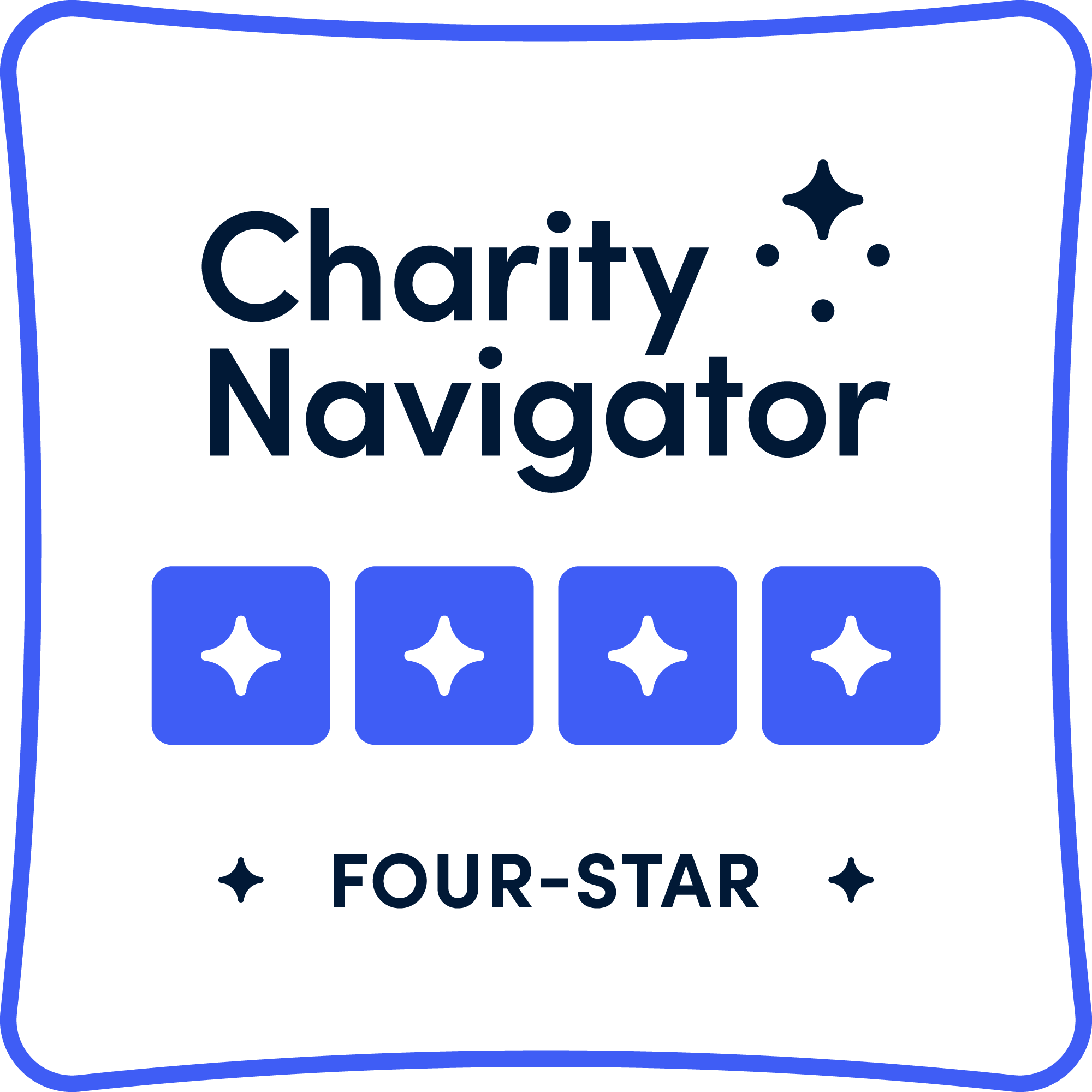Resource Spotlight: Technologies for Communication
These are not endorsements; our goal is to expose you to resources available at no-cost; be sure to read the terms to ensure that each tool meets your collaborative’s information policies.
Did you get a chance to read our blog on Continuous Communication? We discussed how difficult it can be to stay in touch in spite of how many options are available to us. The purpose of this blog is to help you find the right match for your collaborative’s communication needs.
Today, let’s take a look at three free communication resources that can help keep your collaborative on the same page.
Slack is an online workspace that allows teams to communicate using multiple means in parallel–instant messaging, file sharing–all at once.
Type of communication:
- Short form, highly collaborative group or one-on-one chat
- File sharing
- One on One video chat
Phone or Computer:
Both—the interface is equally capable on either platform.
What’s Unique:
You can keep discussion organized by creating private or public “channels” for a team or particular topic.
When to Use It:
Use Slack for ongoing conversation and project management; it can keep your team’s comms flowing and organized. The channels help you keep discussions on topic and in order, the interface is simple (if you can text, you can Slack), and you can use it to keep notes and set reminders. Plus, Slack allows users to search the last 10,000 messages
Learn More:
Start with this video on Slack basics, then check out their tutorial playlist to get into the details. Chances are you’ll catch on quickly, as the interface is very intuitive.
Type of communication:
- Video conferencing (one on one or groups of up to 100 – for free accounts, a 40 minute time limit is placed on chats with more than three members)
- Screen sharing
- Chat
Phone or Computer:
Both—Zoom has mobile and desktop apps. Screen sharing is a little easier with a computer.
What’s Unique:
Even at the free account level, video conferencing platform Zoom offers a lot of flexibility. Zoom provides the capability to join a call via a dial-in number or your device audio. Schedule individual or recurring meetings using email You can record video calls, share files, and chat via text during a conference.
When to Use It:
Use Zoom to get your team face-to-face for meetings–no travel, no fuss. You can also use it to host webinars.
Learn More:
Check out Zoom’s how-to playlist to get you started!
Type of Communication:
- Collaborative document editing – including word processing (Google Docs), slideshows (Google Slides), and spreadsheets (Google Sheets)
- Document sharing (and access control)
- Data entry interface using Google Forms
Phone or Computer:
Both! Google users can access files via web browser on desktop or mobile. On mobile, Google Sheets requires that users download an app to manage spreadsheets.
What’s Unique:
With Google Docs, it doesn’t matter what operating system or office software your collaborative members use! Files can be built, edited, shared, and stored entirely online. For offline use, members can download documents in a variety of formats, ensuring that document compatibility isn’t an issue. The collaborative editing capability helps prevent version control issues and Google stores all old edits in case you need to revert to an old version.
When to Use It:
Use Google Docs when you need to wrangle your collaborative’s working documents: minutes, running notes for your working groups, or schedules. You can also use it to upload and share existing documents in a folder structure, making files accessible to invited members.
Learn More:
Visit Google’s “Learning Center” for a handful of quick training modules to get you up and running.